C.J.I.S. Website Help
Login
††
If you have a CJIS account, enter your CJIS username and password on the login page then click the login button.† For public access, enter Guest for the username then click the login button.
Searching
Enter a name or a case number or an agency report number to search for but not more than one.† Names are entered last name followed by a comma (,) followed by a space followed by the first name.† You can also enter as much of the last name that you know followed by a comma and a space and as much of the first name that you know.† (Jones, John, Jon, Jo)
Case numbers are entered with our without the punctuation (-) or leading zeros except for the year portion of the case number. (02-000123CF, 02123CF)
Searching for an Agency report number may require you to search for the year as both 03 and 2003.† It may also require you to search for the report number with and without the leading zeros (490, 000490).† Please select an agency to limit your search for agency report numbers from a particular agency.† If you leave the agency blank, the system will return all cases where the agency report number contains the agency report number that you entered for any agency.† It will return multiple agencies with the same agency report number.
Navigating Ė Case Number Search
If you entered a case number to search for, the Cjis Cases screen will be displayed showing all matching cases in the Cjis database.
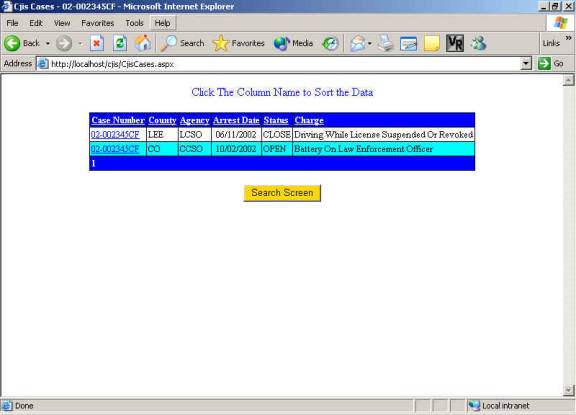
The title bar of the browser will display the name of the web page you are currently viewing, followed by the case number that you entered to search for.
Clicking on a case number in the displayed grid will take you to the case summary screen where the details of the case can be viewed.
Clicking on one of the header columns of the grid, will sort information based on the column heading that you clicked on.
To display additional pages of data, check the bottom of the grid for page number.† Clicking on a page number will then display that page of matching cases.† Cases are displayed ten (10) cases per page.
Click on the Search Screen button to return to the search screen.
Name Search
If you entered a name to search for, the name list screen will be displayed showing all matching names in the CJIS database.
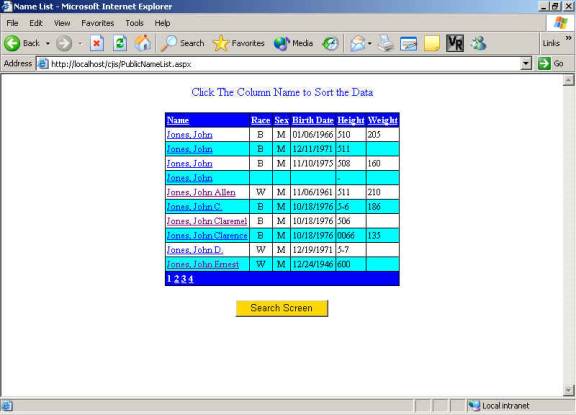
Clicking on a name in the displayed grid will take you to a Case List screen where cases the person you selected is a defendant in. (See Above)
Clicking on one of the header columns of the grid, will sort information based on the column heading that you clicked on.
To display additional pages of data, check the bottom of the grid for page number.† Clicking on a page number will then display that page of matching names.† Names are displayed ten (10) names per page.
Click on the Search Screen button to return to the search screen.
Case Summary
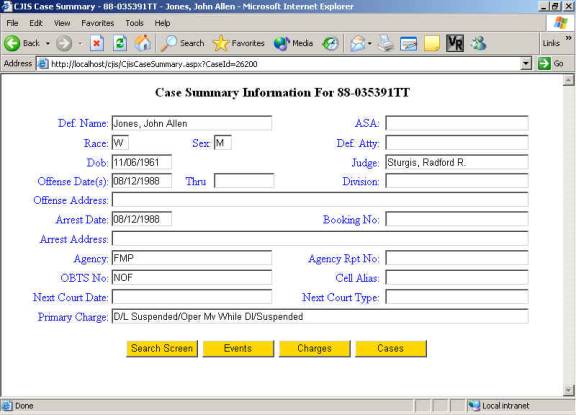
The title bar of the browser will now display the name of the web page you are currently viewing, followed by the case number, followed by the Defendantís Name.
Click the Events button to display the Cjis Events related to the displayed case.
Click the Charges button to display the Cjis Charges related to the displayed case.
Click the Cases button to return to the list of cases.
Click the Search Screen button to return to the search screen.
Events
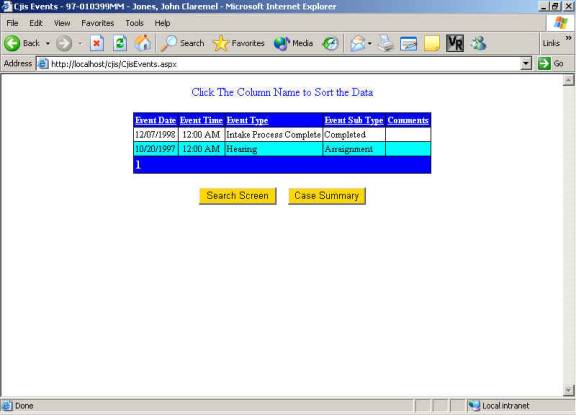
The title bar of the browser displays the name of the web page you are currently viewing, followed by the case number, followed by the Defendantís Name.
Clicking on one of the header columns of the grid, will sort information based on the column heading that you clicked on.
To display additional pages of data, check the bottom of the grid for page number.† Clicking on a page number will then display that page of events.† Events are displayed ten (10) events per page.
Click the Case Summary button to return to the case summary screen.
Click on the Search Screen button to return to the search screen.
Charges
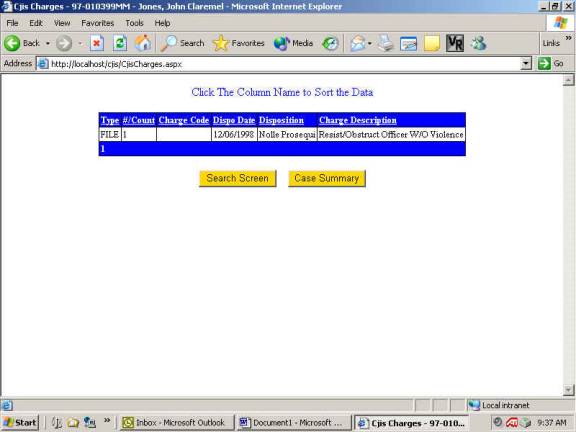
The title bar of the browser displays the name of the web page you are currently viewing, followed by the case number, followed by the Defendantís Name.
Clicking on one of the header columns of the grid, will sort information based on the column heading that you clicked on.
To display additional pages of data, check the bottom of the grid for page number.† Clicking on a page number will then display that page of charges.† Charges are displayed ten (10) Charges per page.
Click the Case Summary button to return to the case summary screen.
Click on the Search Screen button to return to the search screen.